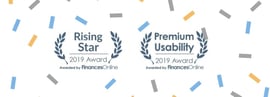Top 3 features from accessplanit's April 2024 update
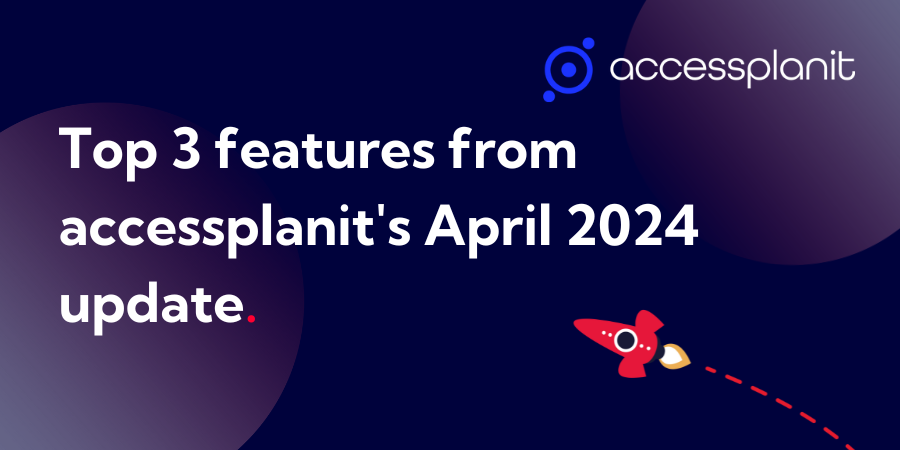
accessplanit's April 2024 update has recently launched for all customers. Our developers have been working hard to improve accessplanit's training management software, including brand-new features and capabilities that we're so excited for our customers to use!
In this blog, we'll run down our top 3 features from this release and give you some hints and tricks into how you might find them useful in your training company.
This release was absolutely massive - full details are available in the What's New section of the accessplanit Knowledge Base or in our product update webinar!
Top 3 features from accessplanit's latest update
1. MFA
2. Send emails from alternative email addresses
3. Apply a Price Scheme price change to all future Courses
Let's explore these new features, how to set them up and examples of how you might use them.
1. MFA
We are excited to introduce multi-factor authentication (MFA) in this release! Sometimes referred to as two-factor authentication (2FA), this is adds an additional layer of protection to your accessplanit platform.
It's an optional setting, and you can choose which users must log in using MFA based on their roles.
When MFA is set up, relevant users will need access to their email inbox to log in. When they provide a valid username and password, they will be sent a one-time passcode (OTP) via their email address which they have to enter to gain access.
With this extra level of security, your platform remains secure even if passwords are compromised. This is becoming the norm as many industry standards require MFA. For this reason, this feature was highly requested by our customers.
Alongside our Cyber Essentials Plus certification (we are the only training management software with this), this is another testament to the importance that we place on securing our customers data.
How to set up MFA
Only Super Administrators can turn MFA on and off. They will find this setting in the 'Security Options' page in the Administration menu.
Read our MFA blog for more details, including a demonstration of how to set it up

2. Send emails from alternative email addresses
This release has introduced the ability to send emails from alternative email addresses, both on manual and workflow emails! Previously, they could only be sent from a fixed email address - usually something like donotreply@accessplanit.com.
Now, you can alter the first part of the email (but not anything following the @ symbol).
For example, you can:
- Send emails regarding course bookings from training@yourcompany.com
- Send invoices from finance@yourcompany.com
- Send personal emails from your own email address
And anything else you see fit to suit your operations. Please note, though, that you need to use a real email address so your message doesn't end up in spam.
This helps to build trust, add a personal touch and boost your brand visibility. This is because customers are more likely to engage with emails from people or departments they recognise, and they will be able to reply to the right address easily. Plus, it reduces the risk of your emails being mistaken for spam.
How to update your from email address
For automated emails sent via workflows, you will see the new 'From Address' option in all of your Workflow Email Actions. It will be automatically filled in with your default address - you can click to update it, type in the new username and then click 'Save'.
Similarly, when you go to send an email manually from your DataGrids, a new option called 'From Email' will be visible. Simply enter the new address before sending the email.

3. Apply a Price Scheme change to all future courses
Our new update makes it possible to apply a Price Scheme change to all of your future courses in an instant with a new checkbox!
Price Schemes are cost overrides for specific groups of customers - for example, a previously agreed discount for a particular organisation. These prices can change for many reasons - such as a new agreement or to keep up with inflation.
Now, when you add or update a Price Scheme on your Course Templates, you are given the option to apply that change to all future courses. This reduces human error and saves time by automatically applying these changes across the board, rather than having to manually update every future course.
How to apply a Price Scheme change to all future courses
1. Open the Course Templates DataGrid.
2. Find the Course Template you want to change the Price Scheme for.
3. Right-click on the Course Template to show the content menu options.
4. Click 'Price Scheme'.
5. Click to edit an existing Price Scheme or add a new one.
6. In the 'Price Scheme Mapping Details' pop-up, you will see the new 'Apply To All Future Courses' checkbox option. Make your changes and check the box, then click Save and Close.

Conclusion
We have been excited for a long time to share this latest release with our customers who we are sure will benefit from these features and the many more that didn't make this list! Find out what these are in the full release notes or our product update webinar, available for free and on demand.
If you would like any support accessing or using any of the updates, have questions about the update, or have feedback, please get in contact with the accessplanit team. You can directly contact your dedicated customer success manager at any time or contact our support desk online or over the phone, Monday to Friday, 9am-5pm.
We are always looking for ways to improve and your thoughts are highly valuable to us, so don’t hesitate to reach out.

.png?width=270&height=170&name=website%20blog%20images%20(1).png)
%20(6).png?width=270&height=170&name=Content%20marketing%20for%20training%20companies%20(900%20%C3%97%20450px)%20(6).png)